Zimbra Collaboration Suite (
ZCS) is an Open Source, collaborative platform for email servers, developed in two editions,
Open Source edition (
Free) and
Network Edition (
Paid), which provides services such as LDAP, SMTP, POP and IMAP, webmail client, calendaring, tasks, antivirus, antispam and others. This tutorial describes how to install
Zimbra Collaboration Suite Open Source Edition on a
CentOS/RHEL 7 server.
Requirements
- An external DNS server with both A and MX valid records to point to your Zimbra mail server IP Address.
- A clean installation of CentOS 7 without any mail,databases, LDAP, DNS or http servers up and running.
- A static IP Address assigned to network interface.
Step 1: Install System Packages
1. Before we proceed with Zimbra Collaboration Suite installation process, first login to your server console with root privileges and install the following packages:
# yum -y install unzip net-tools sysstat openssh-clients perl-core libaio nmap-ncat libstdc++.so.6
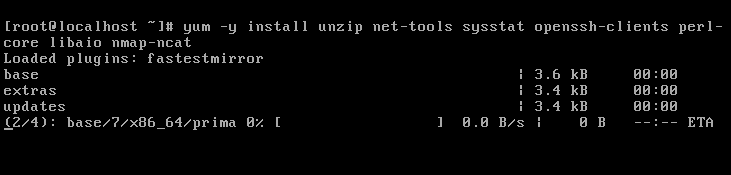
Fig 01: Install Zimbra Required Packages
Next, issue
getenforce command to check if Selinux in enabled on your machine. In case the policy is set to
Enforced disable it by issuing the below commands:
# getenforce
# setenforce 0
# getenforce
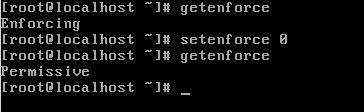
Fig 02: Disable SELinux in CentOS 7
To completely disable Selinux on CentOS, open /etc/selinux/config file with a text editor and set the line SELINUX to disabled.
3. Assure that
wget system utility is also installed on your system by issuing the following command:
# yum install wget
Step 2: Configure System Hostname
4. In order for
Zimbra to function correctly you must set the local machine hostname and
FQDN to point to your server IP Address by running the below commands from root account:
# hostnamectl set-hostname mail
# echo "192.168.0.14 mail.centos7.lan mail " >> /etc/hosts
# cat /etc/hosts
Replace the system hostname and FQDN values accordingly in order to match your own domain settings. Test the hostname and FQDN values by issuing the
ping command against both records.
# ping -c1 mail.centos7.lan
# ping -c1 mail
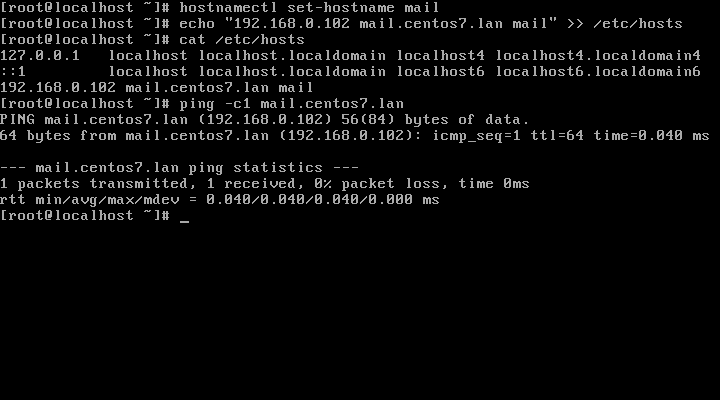
Fig 03: Set System Hostname
Step 3: Add a Static IP Address
5. If your server uses a DHCP dynamic IP Address, then you need to edit your network interface card and configure to use a static IP Address. Get the network interfaces information using
ip addr command and identify your server external NIC (usually something like
enp0s3 or
eth0).
# ip addr
Then, run the
nmtui-edit command against the interface you need to change settings and assign the interface with a manual IP Address. Use the below screenshots as a guide.
# nmtui-edit enp0s3
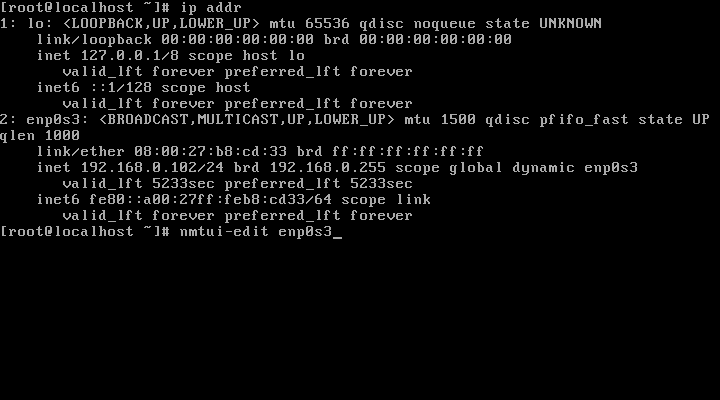
Fig 04: Get Network Interface Details and Configure Static IP
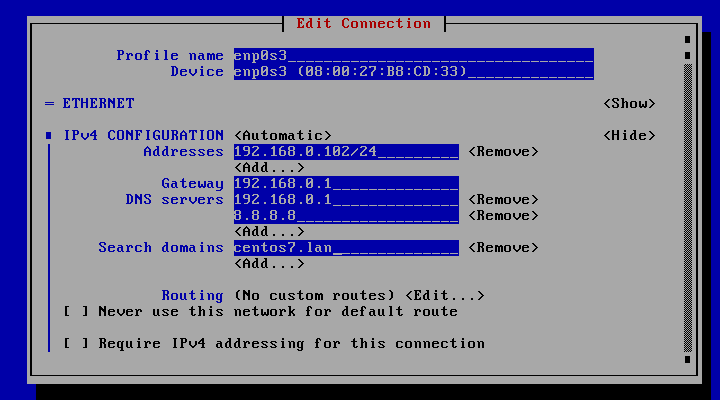
Fig 05: Configure Network Interface and DNS
Step 4: Disable Unwanted Services
6. A CentOS 7 default installation ships with postfix daemon already installed and running. To disable and erase postfix service run the following commands:
# systemctl stop postfix
# systemctl disable postfix
# yum remove postfix
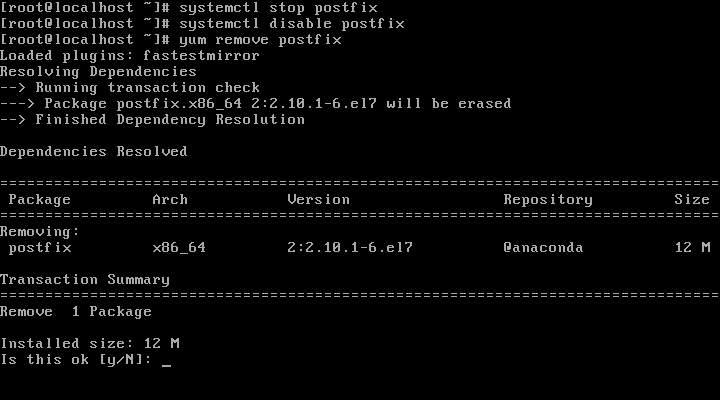
Fig 06: Disable and Remove Postfix
After the service has been removed issue the
ss command in order to check if other daemons incompatible with Zimbra service, such as LDAP, httpd, dovecot are running on your system. If that’s the case remove them as well.
Step 5: Install Zimbra Collaboration Suite Open Source Edition
7. Now it’s time to install
Zimbra Collaboration Suite. Go to
Zimbra Collaboration Suite download pageand grab the latest version on your system by issuing the following command:
----------------- For RHEL/CentOS 7 -----------------
# wget https://files.zimbra.com/downloads/8.6.0_GA/zcs-8.6.0_GA_1153.RHEL7_64.20141215151110.tgz
----------------- For RHEL/CentOS 6 -----------------
# wget https://files.zimbra.com/downloads/8.6.0_GA/zcs-8.6.0_GA_1153.RHEL6_64.20141215151155.tgz
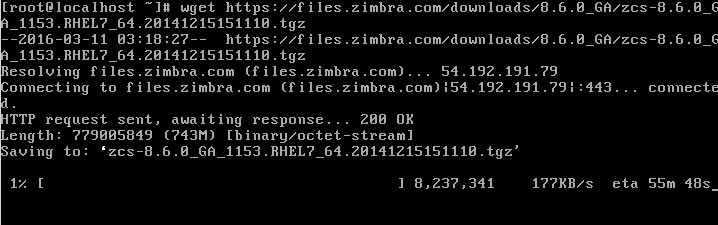
Fig 07: Download Zimbra Collaboration Suite
After the download completes, use
unzip command to extract the archive, enter zimbra extracted directory and list the directory content to locate the installer file.
# tar xfz zcs-8.6.0_GA_1153.RHEL7_64.20141215151110.tgz
# cd zcs-8.6.0_GA_1153.RHEL7_64.20141215151110
# ls
9. Now, start
Zimbra installation process by launching in execution the installer script file named
install.sh. After a series of system checks the installer will prompt you to accept the license. Agree the license
(y) in order to continue further with the installation process.
# ./install.sh
OR
# ./install.sh --platform-override [On different platforms other than RHEL]
Sample Output
Operations logged to /tmp/install.log.12951
Checking for existing installation...
zimbra-ldap...NOT FOUND
zimbra-logger...NOT FOUND
zimbra-mta...NOT FOUND
zimbra-dnscache...NOT FOUND
zimbra-snmp...NOT FOUND
zimbra-store...NOT FOUND
zimbra-apache...NOT FOUND
zimbra-spell...NOT FOUND
zimbra-convertd...NOT FOUND
zimbra-memcached...NOT FOUND
zimbra-proxy...NOT FOUND
zimbra-archiving...NOT FOUND
zimbra-core...NOT FOUND
PLEASE READ THIS AGREEMENT CAREFULLY BEFORE USING THE SOFTWARE.
ZIMBRA, INC. ("ZIMBRA") WILL ONLY LICENSE THIS SOFTWARE TO YOU IF YOU
FIRST ACCEPT THE TERMS OF THIS AGREEMENT. BY DOWNLOADING OR INSTALLING
THE SOFTWARE, OR USING THE PRODUCT, YOU ARE CONSENTING TO BE BOUND BY
THIS AGREEMENT. IF YOU DO NOT AGREE TO ALL OF THE TERMS OF THIS
AGREEMENT, THEN DO NOT DOWNLOAD, INSTALL OR USE THE PRODUCT.
License Terms for the Zimbra Collaboration Suite:
http://www.zimbra.com/license/zimbra-public-eula-2-5.html
Do you agree with the terms of the software license agreement? [N] y
10. Next, the installation process will prompt you a series of questions in order to configure zimbra daemon properly. Use the below installation excerpt in order to setup zimbra service further.
Checking for prerequisites...
FOUND: NPTL
FOUND: sudo-1.8.6p7-13
FOUND: libidn-1.28-3
FOUND: gmp-6.0.0-11
FOUND: /usr/lib/libstdc++.so.6
Checking for suggested prerequisites...
FOUND: sysstat
FOUND: sqlite
Prerequisite check complete.
Checking for installable packages
Found zimbra-core
Found zimbra-ldap
Found zimbra-logger
Found zimbra-mta
Found zimbra-dnscache
Found zimbra-snmp
Found zimbra-store
Found zimbra-apache
Found zimbra-spell
Found zimbra-memcached
Found zimbra-proxy
Select the packages to install
Install zimbra-ldap [Y] y
11. Next, it will ask you to install the zimbra packages, press
Y to install all.
Select the packages to install
Install zimbra-ldap [Y] y
Install zimbra-logger [Y] y
Install zimbra-mta [Y] y
Install zimbra-dnscache [Y] y
Install zimbra-snmp [Y] y
Install zimbra-store [Y] y
Install zimbra-apache [Y] y
Install zimbra-spell [Y] y
Install zimbra-memcached [Y] y
Install zimbra-proxy [Y] y
Checking required space for zimbra-core
Checking space for zimbra-store
Checking required packages for zimbra-store
zimbra-store package check complete.
Installing:
zimbra-core
zimbra-ldap
zimbra-logger
zimbra-mta
zimbra-dnscache
zimbra-snmp
zimbra-store
zimbra-apache
zimbra-spell
zimbra-memcached
zimbra-proxy
You appear to be installing packages on a platform different
than the platform for which they were built.
This platform is UNKNOWN_64
Packages found: RHEL7_64
This may or may not work.
Using packages for a platform in which they were not designed for
may result in an installation that is NOT usable. Your support
options may be limited if you choose to continue.
Install anyway? [N] y
12. Finally, it will start zimbra installation process.
The system will be modified. Continue? [N] y
Removing /opt/zimbra
Removing zimbra crontab entry...done.
Cleaning up zimbra init scripts...done.
Cleaning up /etc/ld.so.conf...done.
Cleaning up /etc/security/limits.conf...done.
Finished removing Zimbra Collaboration Server.
Installing packages
zimbra-core......zimbra-core-8.6.0_GA_1153.RHEL7_64-20141215151110.x86_64.rpm...
zimbra-ldap......zimbra-ldap-8.6.0_GA_1153.RHEL7_64-20141215151110.x86_64.rpm...done
zimbra-logger......zimbra-logger-8.6.0_GA_1153.RHEL7_64-20141215151110.x86_64.rpm...done
zimbra-mta......zimbra-mta-8.6.0_GA_1153.RHEL7_64-20141215151110.x86_64.rpm...done
zimbra-dnscache......zimbra-dnscache-8.6.0_GA_1153.RHEL7_64-20141215151110.x86_64.rpm...done
zimbra-snmp......zimbra-snmp-8.6.0_GA_1153.RHEL7_64-20141215151110.x86_64.rpm...done
zimbra-store......zimbra-store-8.6.0_GA_1153.RHEL7_64-20141215151110.x86_64.rpm...done
zimbra-apache......zimbra-apache-8.6.0_GA_1153.RHEL7_64-20141215151110.x86_64.rpm...done
zimbra-spell......zimbra-spell-8.6.0_GA_1153.RHEL7_64-20141215151110.x86_64.rpm...done
zimbra-memcached......zimbra-memcached-8.6.0_GA_1153.RHEL7_64-20141215151110.x86_64.rpm...done
zimbra-proxy......zimbra-proxy-8.6.0_GA_1153.RHEL7_64-20141215151110.x86_64.rpm...done
Operations logged to /tmp/zmsetup01262016-002704.log
Installing LDAP configuration database...done.
Setting defaults...No results returned for A lookup of mail.centos7.lan
Checked nameservers:
12.168.0.1
8.8.8.8
No results returned for AAAA lookup of mail.centos7.lan
Checked nameservers:
12.168.0.1
8.8.8.8
DNS ERROR resolving mail.centos7.lan
It is suggested that the hostname be resolvable via DNS
Change hostname [Yes] yes
Please enter the logical hostname for this host [mail.centos7.lan]
No results returned for A lookup of mail.centos7.lan
Checked nameservers:
12.168.0.1
8.8.8.8
DNS ERROR resolving mail.centos7.lan
It is suggested that the hostname be resolvable via DNS
Re-Enter hostname [Yes] no
DNS ERROR resolving MX for mail.centos7.lan
It is suggested that the domain name have an MX record configured in DNS
Change domain name? [Yes] no
done.
Checking for port conflicts
Main menu
1) Common Configuration:
2) zimbra-ldap: Enabled
3) zimbra-logger: Enabled
4) zimbra-mta: Enabled
5) zimbra-dnscache: Enabled
6) zimbra-snmp: Enabled
7) zimbra-store: Enabled
+Create Admin User: yes
+Admin user to create: admin@mail.centos7.lan
******* +Admin Password UNSET
+Anti-virus quarantine user: virus-quarantine.7xi47__k@mail.centos7.lan
+Enable automated spam training: yes
+Spam training user: spam.wasleuiv@mail.centos7.lan
+Non-spam(Ham) training user: ham.wzmkmrkq@mail.centos7.lan
+SMTP host: mail.centos7.lan
+Web server HTTP port: 8080
+Web server HTTPS port: 8443
+Web server mode: https
+IMAP server port: 7143
+IMAP server SSL port: 7993
+POP server port: 7110
+POP server SSL port: 7995
+Use spell check server: yes
+Spell server URL: http://mail.centos7.lan:7780/aspell.php
+Enable version update checks: TRUE
+Enable version update notifications: TRUE
+Version update notification email: admin@mail.centos7.lan
+Version update source email: admin@mail.centos7.lan
+Install mailstore (service webapp): yes
+Install UI (zimbra,zimbraAdmin webapps): yes
8) zimbra-spell: Enabled
9) zimbra-proxy: Enabled
10) Default Class of Service Configuration:
s) Save config to file
x) Expand menu
q) Quit
Address unconfigured (**) items (? - help) 7
13. Store configuration.
1) Status: Enabled
2) Create Admin User: yes
3) Admin user to create: admin@mail.centos7.lan
** 4) Admin Password UNSET
5) Anti-virus quarantine user: virus-quarantine.7xi47__k@mail.centos7.lan
6) Enable automated spam training: yes
7) Spam training user: spam.wasleuiv@mail.centos7.lan
8) Non-spam(Ham) training user: ham.wzmkmrkq@mail.centos7.lan
9) SMTP host: mail.centos7.lan
10) Web server HTTP port: 8080
11) Web server HTTPS port: 8443
12) Web server mode: https
13) IMAP server port: 7143
14) IMAP server SSL port: 7993
15) POP server port: 7110
16) POP server SSL port: 7995
17) Use spell check server: yes
18) Spell server URL: http://mail.centos7.lan:7780/aspell.php
19) Enable version update checks: TRUE
20) Enable version update notifications: TRUE
21) Version update notification email: admin@mail.centos7.lan
22) Version update source email: admin@mail.centos7.lan
23) Install mailstore (service webapp): yes
24) Install UI (zimbra,zimbraAdmin webapps): yes
Select, or 'r' for previous menu [r] 4 # Select 4 to set admin password
Password for admin@mail.centos7.lan (min 6 characters): [54mE0RmqN] enter admin password here
Store configuration
1) Status: Enabled
2) Create Admin User: yes
3) Admin user to create: admin@mail.centos7.lan
4) Admin Password set
5) Anti-virus quarantine user: virus-quarantine.7xi47__k@mail.centos7.lan
6) Enable automated spam training: yes
7) Spam training user: spam.wasleuiv@mail.centos7.lan
8) Non-spam(Ham) training user: ham.wzmkmrkq@mail.centos7.lan
9) SMTP host: mail.centos7.lan
10) Web server HTTP port: 8080
11) Web server HTTPS port: 8443
12) Web server mode: https
13) IMAP server port: 7143
14) IMAP server SSL port: 7993
15) POP server port: 7110
16) POP server SSL port: 7995
17) Use spell check server: yes
18) Spell server URL: http://mail.centos7.lan:7780/aspell.php
19) Enable version update checks: TRUE
20) Enable version update notifications: TRUE
21) Version update notification email: admin@mail.centos7.lan
22) Version update source email: admin@mail.centos7.lan
23) Install mailstore (service webapp): yes
24) Install UI (zimbra,zimbraAdmin webapps): yes
Select, or 'r' for previous menu [r] r
Main menu
1) Common Configuration:
2) zimbra-ldap: Enabled
3) zimbra-logger: Enabled
4) zimbra-mta: Enabled
5) zimbra-dnscache: Enabled
6) zimbra-snmp: Enabled
7) zimbra-store: Enabled
8) zimbra-spell: Enabled
9) zimbra-proxy: Enabled
10) Default Class of Service Configuration:
s) Save config to file
x) Expand menu
q) Quit
*** CONFIGURATION COMPLETE - press 'a' to apply
Select from menu, or press 'a' to apply config (? - help) a # Apply configuration
Save configuration data to a file? [Yes] Enter
Save config in file: [/opt/zimbra/config.11047]
Saving config in /opt/zimbra/config.11047...done.
The system will be modified - continue? [No] yes
Operations logged to /tmp/zmsetup01262016-002704.log
Setting local config values...done.
Initializing core config...Setting up CA...done.
Deploying CA to /opt/zimbra/conf/ca ...done.
Creating SSL zimbra-store certificate...done.
Creating new zimbra-ldap SSL certificate...done.
Creating new zimbra-mta SSL certificate...done.
Creating new zimbra-proxy SSL certificate...done.
Installing mailboxd SSL certificates...done.
Installing MTA SSL certificates...done.
Installing LDAP SSL certificate...done.
Installing Proxy SSL certificate...done.
Initializing ldap...done.
Setting replication password...done.
Setting Postfix password...done.
Setting amavis password...done.
Setting nginx password...done.
Setting BES searcher password...done.
Creating server entry for mail.centos7.lan...done.
Setting Zimbra IP Mode...done.
Saving CA in ldap ...done.
Saving SSL Certificate in ldap ...done.
Setting spell check URL...done.
Setting service ports on mail.centos7.lan...done.
Setting zimbraFeatureTasksEnabled=TRUE...done.
Setting zimbraFeatureBriefcasesEnabled=TRUE...done.
Setting Master DNS IP address(es)...done.
Setting DNS cache tcp lookup preference...done.
Setting DNS cache udp lookup preference...done.
Setting DNS tcp upstream preference...done.
Setting TimeZone Preference...done.
Initializing mta config...done.
Setting services on mail.centos7.lan...done.
Adding mail.centos7.lan to zimbraMailHostPool in default COS...done.
Creating domain mail.centos7.lan...done.
Setting default domain name...done.
Creating domain mail.centos7.lan...already exists.
Creating admin account admin@mail.centos7.lan...done.
Creating root alias...done.
Creating postmaster alias...done.
Creating user spam.wasleuiv@mail.centos7.lan...done.
Creating user ham.wzmkmrkq@mail.centos7.lan...done.
Creating user virus-quarantine.7xi47__k@mail.centos7.lan...done.
Setting spam training and Anti-virus quarantine accounts...done.
Initializing store sql database...done.
Setting zimbraSmtpHostname for mail.centos7.lan...done.
Configuring SNMP...done.
Setting up syslog.conf...done.
Starting servers...done.
Installing common zimlets...
com_zimbra_adminversioncheck...done.
com_zimbra_attachcontacts...done.
com_zimbra_attachmail...done.
com_zimbra_bulkprovision...done.
com_zimbra_cert_manager...done.
com_zimbra_clientuploader...done.
com_zimbra_date...done.
com_zimbra_email...done.
com_zimbra_mailarchive...done.
com_zimbra_phone...done.
com_zimbra_proxy_config...done.
com_zimbra_srchhighlighter...done.
com_zimbra_tooltip...done.
com_zimbra_url...done.
com_zimbra_viewmail...done.
com_zimbra_webex...done.
com_zimbra_ymemoticons...done.
Finished installing common zimlets.
Restarting mailboxd...done.
Creating galsync account for default domain...done.
You have the option of notifying Zimbra of your installation.
This helps us to track the uptake of the Zimbra Collaboration Server.
The only information that will be transmitted is:
The VERSION of zcs installed (8.6.0_GA_1153_RHEL7_64)
The ADMIN EMAIL ADDRESS created (admin@mail.centos7.lan)
Notify Zimbra of your installation? [Yes] no
Notification skipped
Setting up zimbra crontab...done.
Moving /tmp/zmsetup01262016-002704.log to /opt/zimbra/log
Configuration complete - press return to exit # Press Enter
Step 6: Zimba Initial Configuration
14. After the installation finishes, open a web browser and navigate to your domain name or IP address of the machine running zimbra service, on port 7071 via HTTPS protocol, accept the certificate security error and login with the credentials configured during the installation process. The default username for Zimbra Admin web panel is admin.
https://mail.centos7.lan:7071
or
https://192.168.1.14:7071
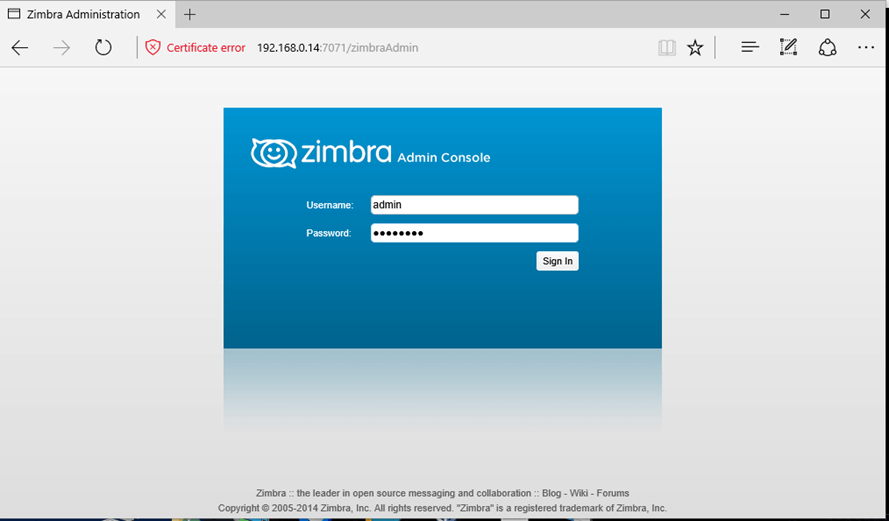
Zimbra Login
Once logged in the admin web console you can start adding your own
SSL certificates, create mail accounts, mail aliases and so on. Just remember that the port
7071 is used only for administrative tasks. Clients can securely login to their webmail boxes using the domain name or the server IP address via HTTPS protocol.
https://mail.centos7.lan
or
https://192.168.1.14
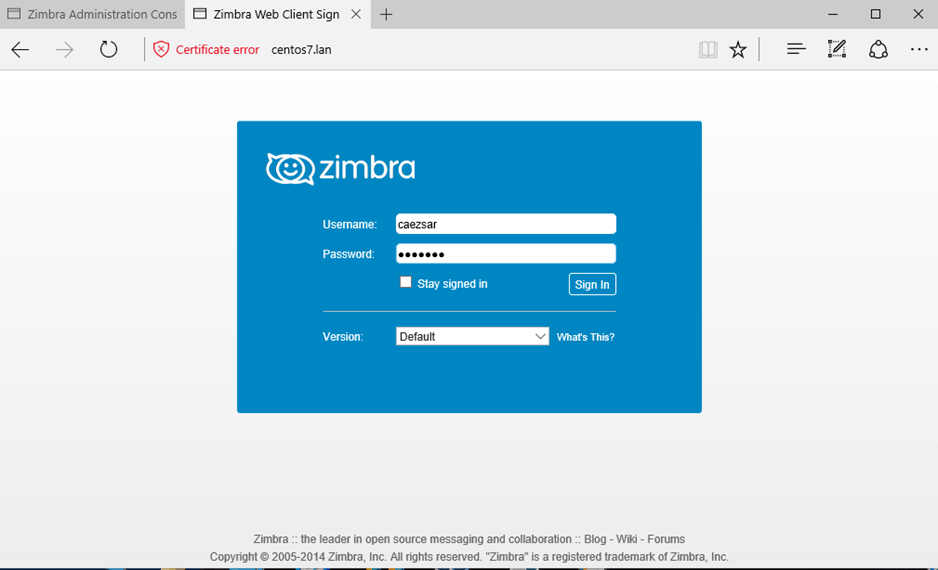
User Webmail Login
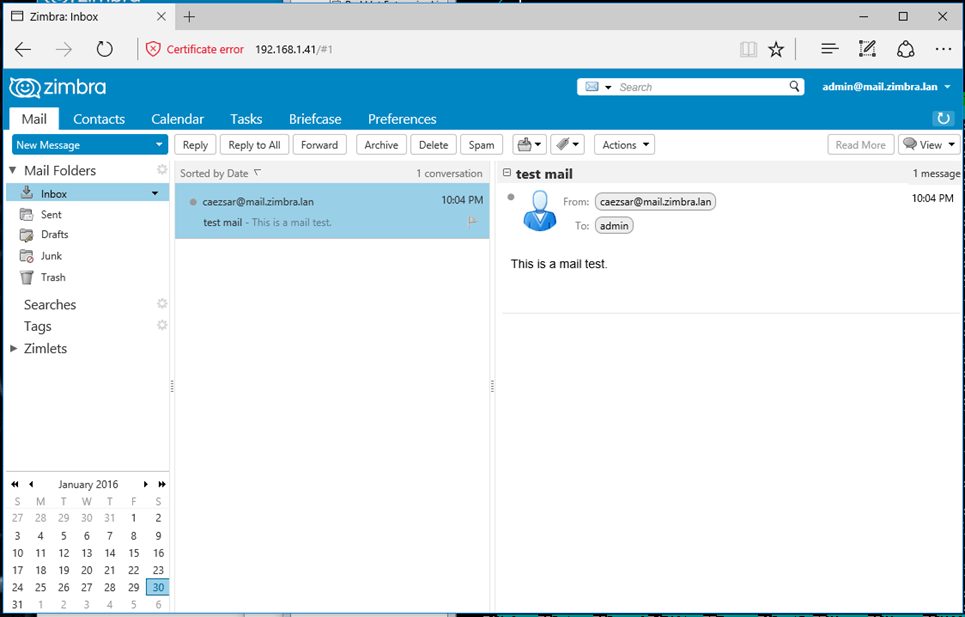
User Webmail Dashboard
Congratulations! Now you have a full operating mail stack installed on your premises.
Step 6: Remove or Uninstall Zimbra
If you wish to uninstall Zimbra service alongside with its components run the installer script with the
-uoption.
# ./install.sh -u
To delete Zimbra installation archive and directory run the below commands:
# cd
# rm -rf zcs-*
As a final note, in order to run Zimbra Collaboration Suite properly, you need a powerful machine with a minimum requirement of 4GB of RAM.
Source: https://www.tecmint.com/install-zimbra-collaboration-suite-on-centos-rhel/
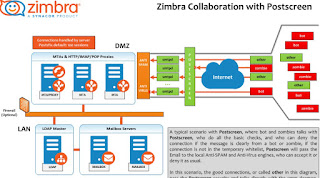
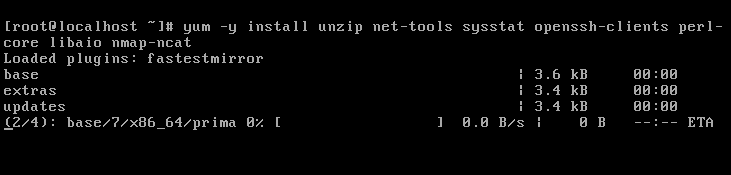
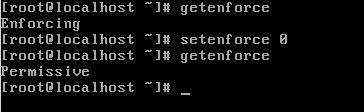
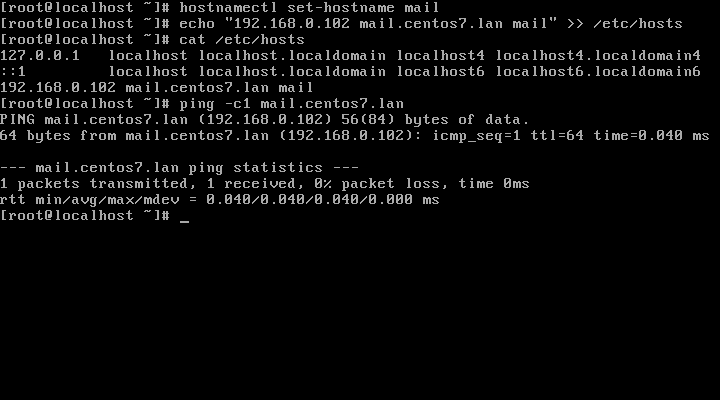
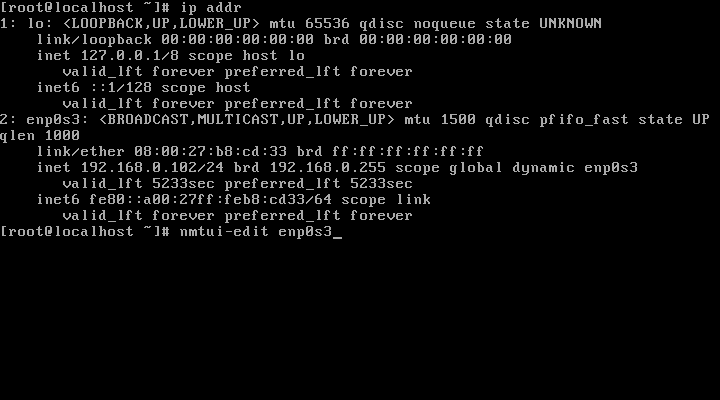
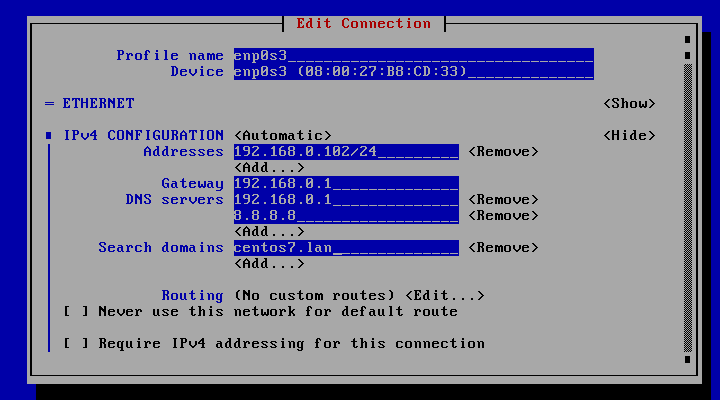
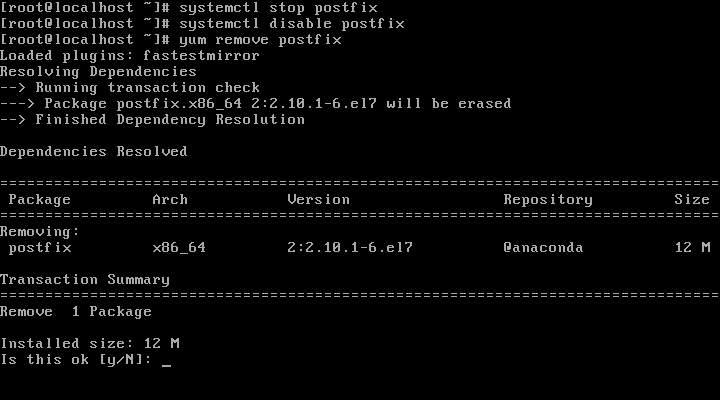
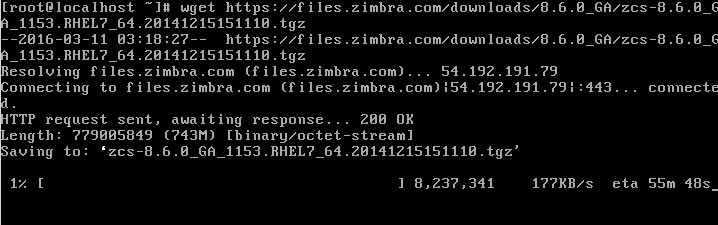
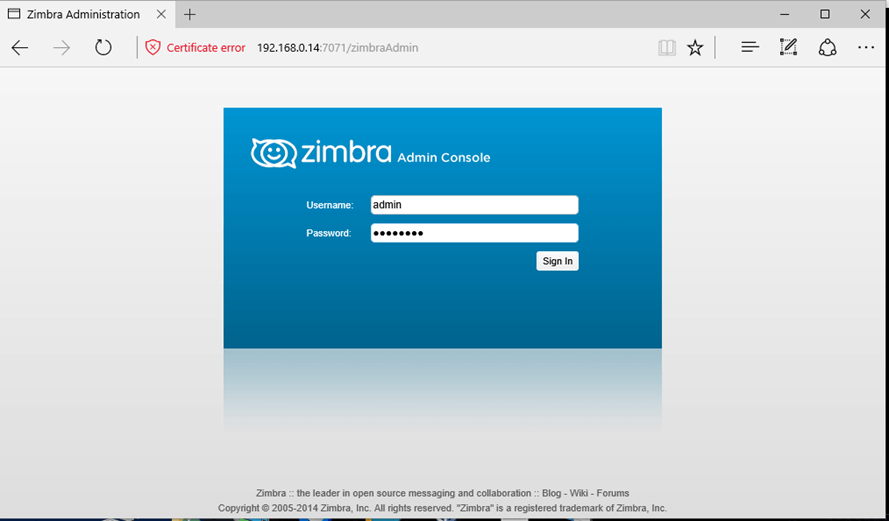
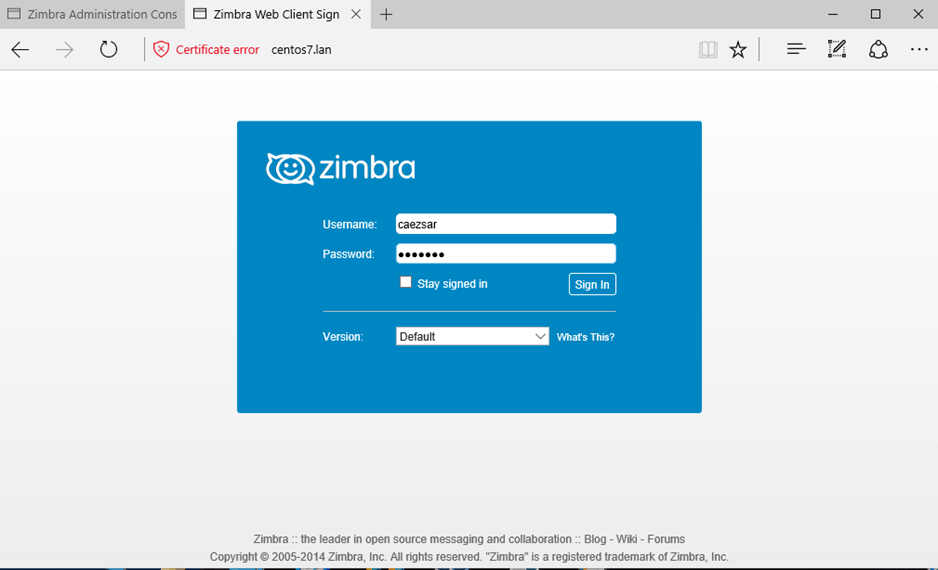
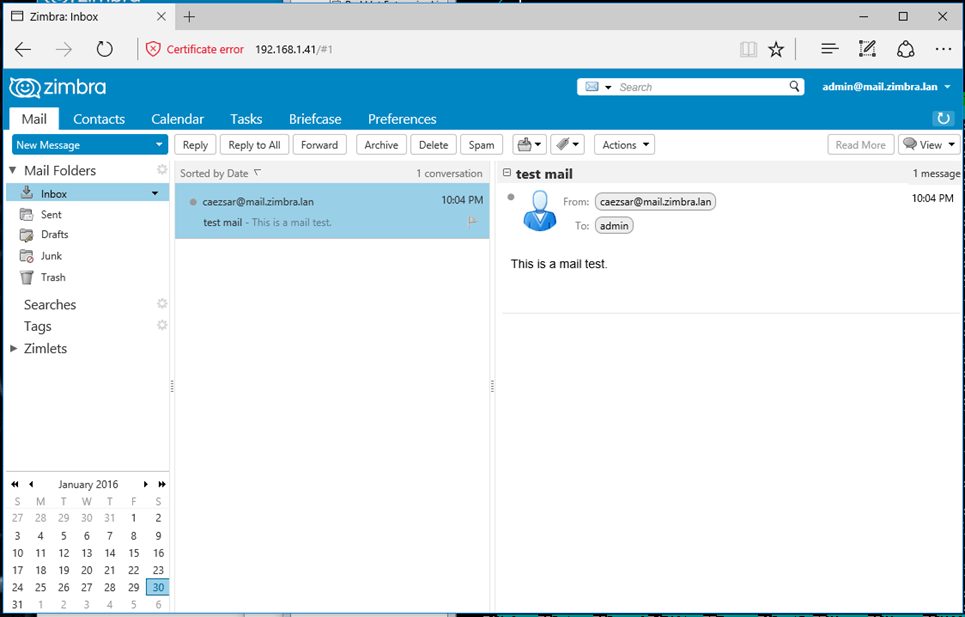


Post A Comment:
0 comments so far,add yours