In this article we are going to review and see how we can schedule and run tasks in the background automatically at regular intervals using Crontab command. Dealing a frequent job manually is a daunting task for system administrator. Such process can be schedule and run automatically in the background without human intervene using cron daemon in Linux or Unix-like operating system.
For instance, you can automate process like backup, schedule updates and synchronization of files and many more. Cron is a daemon to run schedule tasks. Cron wakes up every minute and checks schedule tasks in crontable. Crontab (CRON TABle) is a table where we can schedule such kind of repeated tasks.
Tips: Each user can have their own crontab to create, modify and delete tasks. By default cron is enable to users, however we can restrict adding entry in /etc/cron.deny file.
Crontab file consists of command per line and have six fields actually and separated either of space or tab. The beginning five fields represent time to run tasks and last field is for command.
- Minute (hold values between 0-59)
- Hour (hold values between 0-23)
- Day of Month (hold values between 1-31)
- Month of the year (hold values between 1-12 or Jan-Dec, you can use first three letters of each month’s name i.e Jan or Jun.)
- Day of week (hold values between 0-6 or Sun-Sat, Here also you can use first three letters of each day’s name i.e Sun or Wed. )
- Command
1. List Crontab Entries
List or manage the task with crontab command with -l option for current user.
2. Edit Crontab Entries
To edit crontab entry, use -e option as shown below. In the below example will open schedule jobs in VIeditor. Make a necessary changes and quit pressing :wq keys which saves the setting automatically.
3. List Scheduled Cron Jobs
To list scheduled jobs of a particular user called tecmint using option as -u (User) and -l (List).
Note: Only root user have complete privileges to see other users crontab entry. Normal user can’t view it others.
4. Remove Crontab Entry
Caution: Crontab with -r parameter will remove complete scheduled jobs without confirmation from crontab. Use -i option before deleting user’s crontab.
5. Prompt Before Deleting Crontab
crontab with -i option will prompt you confirmation from user before deleting user’s crontab.
6. Allowed special character (*, -, /, ?, #)
- Asterik(*) – Match all values in the field or any possible value.
- Hyphen(-) – To define range.
- Slash (/) – 1st field /10 meaning every ten minute or increment of range.
- Comma (,) – To separate items.
7. System Wide Cron Schedule
System administrator can use predefine cron directory as shown below.
- /etc/cron.d
- /etc/cron.daily
- /etc/cron.hourly
- /etc/cron.monthly
- /etc/cron.weekly
8. Schedule a Jobs for Specific Time
The below jobs delete empty files and directory from /tmp at 12:30 am daily. You need to mention user name to perform crontab command. In below example root user is performing cron job.
9. Special Strings for Common Schedule
| Strings | Meanings |
|---|---|
| @reboot | Command will run when the system reboot. |
| @daily | Once per day or may use @midnight. |
| @weekly | Once per week. |
| @yearly | Once per year. we can use @annually keyword also. |
Need to replace five fields of cron command with keyword if you want to use the same.
10. Multiple Commands with Double amper-sand(&&)
In below example command1 and command2 run daily.
11. Disable Email Notification.
By default cron send mail to user account executing cronjob. If you want to disable it add your cron job similar to below example. Using >/dev/null 2>&1 option at the end of the file will redirect all the output of the cron results under /dev/null.
conclusion: Automation of tasks may help us to perform our task better ways, error free and efficiently. You may refer manual page of crontab for more information typing ‘man crontab‘ command in your terminal.



Post A Comment:
0 comments so far,add yours